How To Build A Landing Page Engine In Webflow
Leveraging the power of Webflow symbols to deliver landing pages at scale.
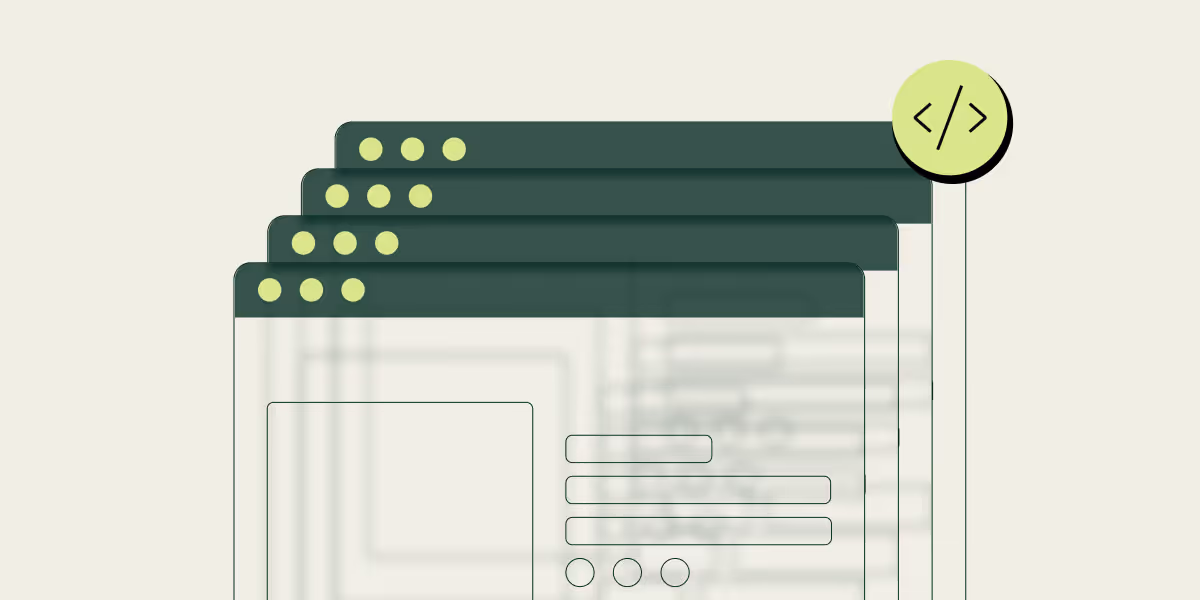
Landing page Engines in Webflow are a powerful tool for hitting your marketing goals quickly or for driving larger objectives at scale. They give your team the agility to make small iterations fast, which maximizes the number of leads and sales they generate through marketing and advertising campaigns. Despite their benefits, landing pages are rarely talked about in the marketing and web development worlds. In this article, I’m going to break down how you can build, manage, and update your landing page engine using Webflow's Symbols.
What Are Webflow Symbols?
Webflow Symbols are the backbone of this particular type of landing page engine. Without these, you lose all of the speed and agility, and it will feel less like an engine and more like a full-time job. Symbols are essentially a snapshot of a specific section on a page that can be duplicated and reused in other areas of the site. Symbols lock in the design elements of a section and allow you to set up overrides for any field you want to edit. This gives you peace of mind when swapping out an image or a piece of text so that you won't break the entire section and have to ctrl+z your way out of it.
For more info on Webflow symbols, check out: https://university.webflow.com/lesson/symbols
How to Build Your Engine
Step 1: Design with reusable components (sections) in mind
Planning is key here. Gather as many possible variations of the page components (sections) as you can get and create a naming system for components before getting into development.
Example: You’ll more often than not have an Image (left or right), with text on the opposite side. Using a naming system like “section_feature-right” rather than something page specific will make it quicker to make changes in the future. Set the symbol overrides to change the main components and inherit styling from the body tag as much as you can.
Step 2: Organize Components and Naming system in a spreadsheet
Doing this allows you to get a full grasp of all the components and determine a consistent naming structure. Also, if you're building this for a client, you can deliver the sheet to them after the project is completed so they have a good understanding of the components and what to look for in the Symbols panel.
Some of the heading names you should use in the sheet are:
- Component name
- Style (or brand)
- Variation
- Image of component (or link to Figma)
- Best practices
Lastly, make sure to keep things organized! Any corners you cut on this front are going to make it harder and slower to update these pages in the future.
Step 3: Create Style Guide(s)
If you are working on a single project, and have multiple styles you’d like to implement, you can create separate style guides for each type of landing page you want to develop. Set up different “Body” tags to change the feel of the page.
Step 4: Develop reusable components first.
Create sandbox pages and build all reusable components. These components will be the main content pieces and if you build them first it’ll be quicker to build the new landing pages.
For example sections like Hero or header and footer are a great place to start as you know these are going to be used on every page. This will reduce the time needed to spin up a new variation when the time comes, as all of the main components are already built.
Step 5: Develop extra variations of components with simple changes.
This step is similar to the above, as when you create the common components, you want to think about what changes you will need to make to these in the future. For any changes you know you're going to need, making them now will only save you time in the future.
Example: if you create a section that has right text and left image, it's almost a sure thing that you're going to need a right image and left text.
Step 6: Develop landing pages
Now it's time to get started on building what we've outlined in the earlier steps. Some pages will have different components than what you have planned already, and that's okay! Utilize the naming system you created and add these new components to the spreadsheet for further use. This system will continue to grow as you develop each page but the more you build now, the less you will have to in the future. Eventually, you will have a robust collection of different components, and spinning up a new page from scratch will happen in minutes, not hours.
Step 6: Create easy-to-edit symbols. (Add extra information for easy updates)
Every piece of text, image, or icon should be a symbol override. Make it as simple as possible for anyone to understand what they are updating and how to not break it. This will supercharge your engine and make it an indispensable tool for you, your client, or your team.
Example: For an image field, add sizing and formatting guides to make it easy to understand.
Bonus Tip
If you have a large landing page system, consider creating a library on Relume and adding all of the components you used there. From there you can attach links to each specific component in the spreadsheet and streamline the process even further.
Closing
Building this engine won’t only save you a ton of time, but it will also save you a ton of stress. Tight deadlines, limited budgets, and other daily tasks can feel like a huge barrier to spinning up a new landing page and directing traffic to it. Luckily, with this system, you should be able to execute ideas quickly or delegate this task to another team with confidence that they won’t break anything or be too lost to accurately implement the changes.
If after this engine is built, you’re still having trouble managing your landing pages, drop us a line at info@flowsparrow.com and we’d be happy to take this kind of project off your plate for good.

